6 Google Slides Shortcuts That Save GTM Teams Hours Each Week
Sales, marketing, and customer success teams: stop wasting time formatting. These pro tips, shortcuts, and hidden tools will save you hours every week.
Written byMichaela Brown
Updated onJuly 4, 2025

Introduction
Google Slides is the go-to for pitch decks, QBRs, and one-pagers, but it wasn’t built with GTM speed in mind. Sales, marketing, and customer success teams often lose hours formatting, linking, and reworking the same content.
This post covers 6 Google Slides shortcuts—from keyboard combos to automation hacks—that will help you reclaim your time and get back to driving revenue.
Key takeaways
Save hours per week with lesser-known Google Slides tools
Use keyboard shortcuts and add-ons to build faster
Automate repetitive slide creation with Master Slides and Theme Builder
Avoid formatting mistakes that slow you down
Level up productivity across sales, marketing, and customer success teams
1. Keyboard shortcuts you should be using
Did you know that you lose an average of two seconds per minute when you switch from your mouse to your keyboard? That doesn’t sound like much, but small things add up. Over a year, you’ll lose almost 64 hours switching from mouse to keyboard.
Everyone knows the basics, like Cmd/Ctrl + C and Cmd/Ctrl + Z, but there are hundreds of keyboard shortcuts out there to help you save time.
These four shortcuts are the most efficient if you’re crunched for time creating a slide deck:
Copy/paste formatting: Cmd/Ctrl + Alt + V
Duplicate slide: Cmd/Ctrl + D
Center-align: Cmd/Ctrl + Shift + E
Group/ungroup objects: Ctrl/Cmd + Alt/Option + G

Image by Jay Zhang via Unsplash
2. Smart linking: Internal + external tricks
Linking, whether it’s within your slide deck or to an external source, will save time and create more engaging presentations for your audience.
Try out these sneaky links to easily create more engaging and effective presentations.
Link to another slide: If you have an agenda to complete, you should link to the items on your agenda slide. This will help your audience stay on track and engaged.
Link to external URLs: Nobody wants to be interrupted with a long string of letters and numbers. Use the insert link 🔗 option to embed a link within the text.
Dynamic linking: If you need to update information like charts, graphs, or images frequently, dynamically linking them will allow you to update multiple elements across decks.
3. Add-ons that make slide creation 10x faster
Creating the perfect chart or graphic to drive your point home could make all the difference when you’re closing a deal. Incorporate interesting visuals and interactive elements with ease with these add-ons:
Slides Toolbox: Don’t waste time on tedious formatting. This app makes formatting and reformatting in Google Slides a breeze. Slides Toolbox is a collection of tools that will help users streamline tasks, apply consistent styles, and save time on repetitive tasks.
Pear Deck / Lucidchart: Walls of text will not intrigue your audience. But adding visuals can be time-consuming. Tools like Pear Deck and Lucidchart allow you to quickly add interactive elements and visuals. To help you work even faster, both tools have add-ons specifically for Google Slides.
Flaticon / Noun Project: Don’t leave your Slides window to find an icon. Incorporate icons instantly with Flaticon and Noun Project add-ons.
Unsplash: Known for its wide selection of royalty-free images, the Unsplash add-on allows you to add flair to your deck without having to leave Google Slides.
Arcade / Supademo: Screen recorder add-ons can help you automate demos by embedding product walkthroughs right in your Slide Deck. You can even help customers guide themselves through product demos with products like Supademo and Arcade. Setup and install walkthroughs
4. Hidden features in Google Slides you should be using
Okay, now you have all your information, but how do you align with your company’s branding? And how do you make sure you have up-to-date data?
Try these hidden features:
Master slides: A master slide will keep your deck consistent. When you update your master slide, those changes will be applied across the deck, ensuring effortless alignment.
Theme builder: Don’t apply fonts and colors one slide at a time. It’s a monotonous process, and it will be easier for you to make silly mistakes. Theme builder allows you to simultaneously apply color schemes, fonts, and backgrounds to an entire deck.
Insert chart from Sheets: This feature will automatically keep your deck up to date. Insert chart from Sheets pulls charts directly from Google Sheets, so you can wow customers with the latest data.
Presenter View: This feature will make your daily live calls quick and seamless. In Presenter view, your audience will only see the slides you’re presenting. However, you’ll be able to see your notes, controls, and upcoming slides, providing the support you need to deliver poised and professional presentations.
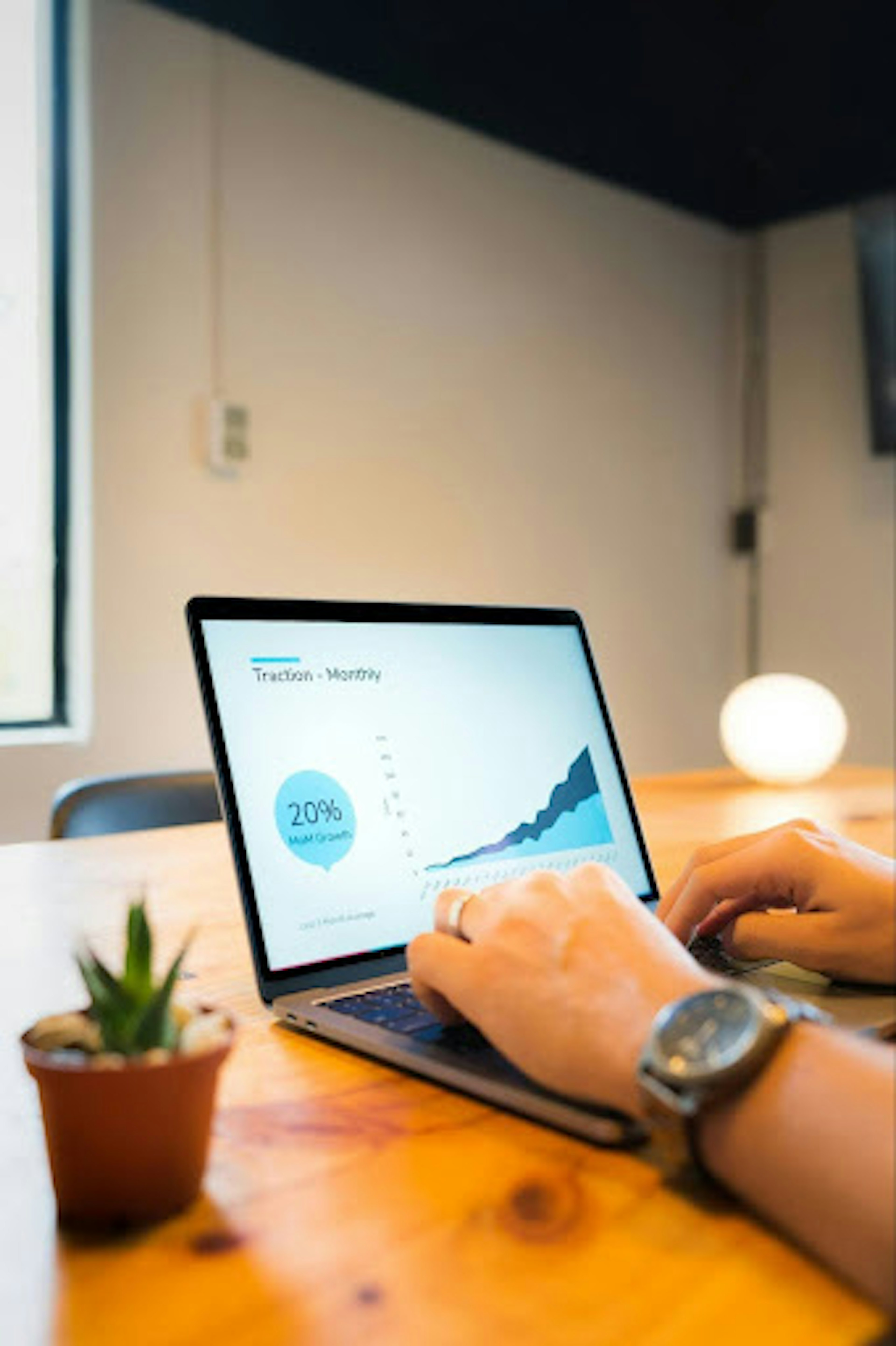
Image by Slidebean via Unsplash
5. Time-saving templates for GTM teams
Templates allow your team to focus on the latest launch, not the latest slide deck. Create templates for your team's most repeated assets, like:
Sales decks
QBRs
Product walkthroughs
Feature launches
If you’re looking for quality templates or want to build your own, consider using an AI design tool, like Visual. This tool allows you to design brand-consistent templates. So you can focus on more important things, like closing deals.
6. Workflow hacks from GTM teams who’ve done it
How can you apply these hacks to your workflows? Check out how other GTM teams have used AI to automate their workflows:
Account executives can auto-generate renewal decks: AEs use AI tools to create compelling and dynamic renewal decks. Most tools can even integrate with CRMs, allowing AEs to create decks with the most up-to-date information in minutes.
CSMs can build usage-based QBRs: Creating a usage-based QBR is the most effective way to demonstrate your product's value. AI can even pull live CRM data and create narratives around it for more compelling reviews.
Marketing teams can roll out weekly campaign reports: AI can keep marketers from getting bogged down when reporting their metrics. These tools automatically create reports with data from other sales and marketing tools.
Conclusion
Google Slides doesn’t have to be a time sink. With the right shortcuts, add-ons, and automation, GTM teams can work smarter, not longer. Whether creating your fifth deck of the day or prepping for a big QBR, these tools and tricks will give you back your time (and sanity). And if you want to take it to the next level, try Visual—sign up to be notified of what’s coming next.